Sharable Links
Learn how to share your deployments with external users.Shareable links provide a way to allow external users to access your branch-specific deployments through a secure parameter in the query string. Users with this link can view the latest deployment from a specific branch. Sharable links include the ability to leave Comments these are enabled on your team.
- Non-Production Domains:
- Team members with at least the Developer role
- Project members with at least the Project Developer role
- Production Domains:
- Team members with at least the Member role
- Project members with the Project Administrator role
Users with the Admin, Member, and Developer roles can create or revoke Sharable Links for their team's Projects. Personal Accounts can also create or revoke sharable links for their own Hobby projects. Sharable Links are managed on a per-branch basis.
Developers on the hobby plan can only create one shareable link in total per account.
To manage Sharable Links, do the following:
Select your project
From your Vercel dashboard:
- Select the project that you wish to enable Vercel Authentication for
- Go to the Deployments tab
Select the deployment
From the list of Preview Deployments, select the deployment you wish to share.
Click Share button
From the Deployment page, click Share to display the Share popover. From the popover, select Anyone with the link from the dropdown.
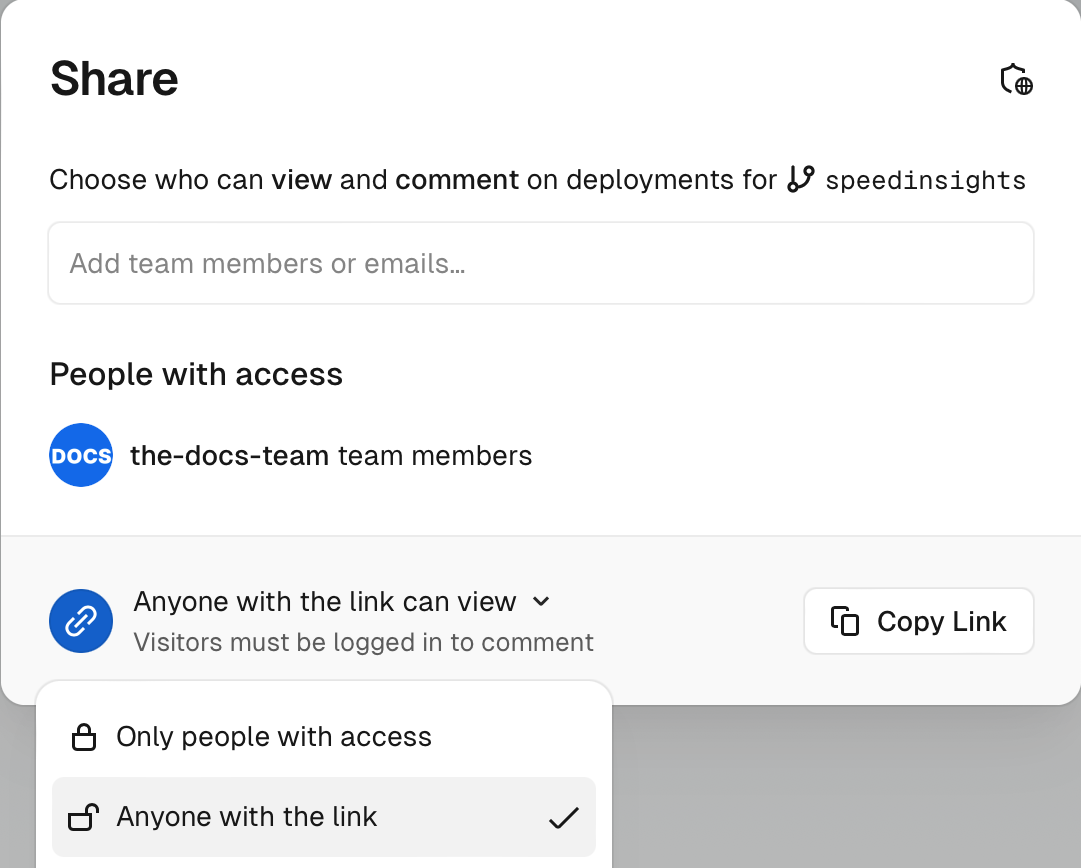
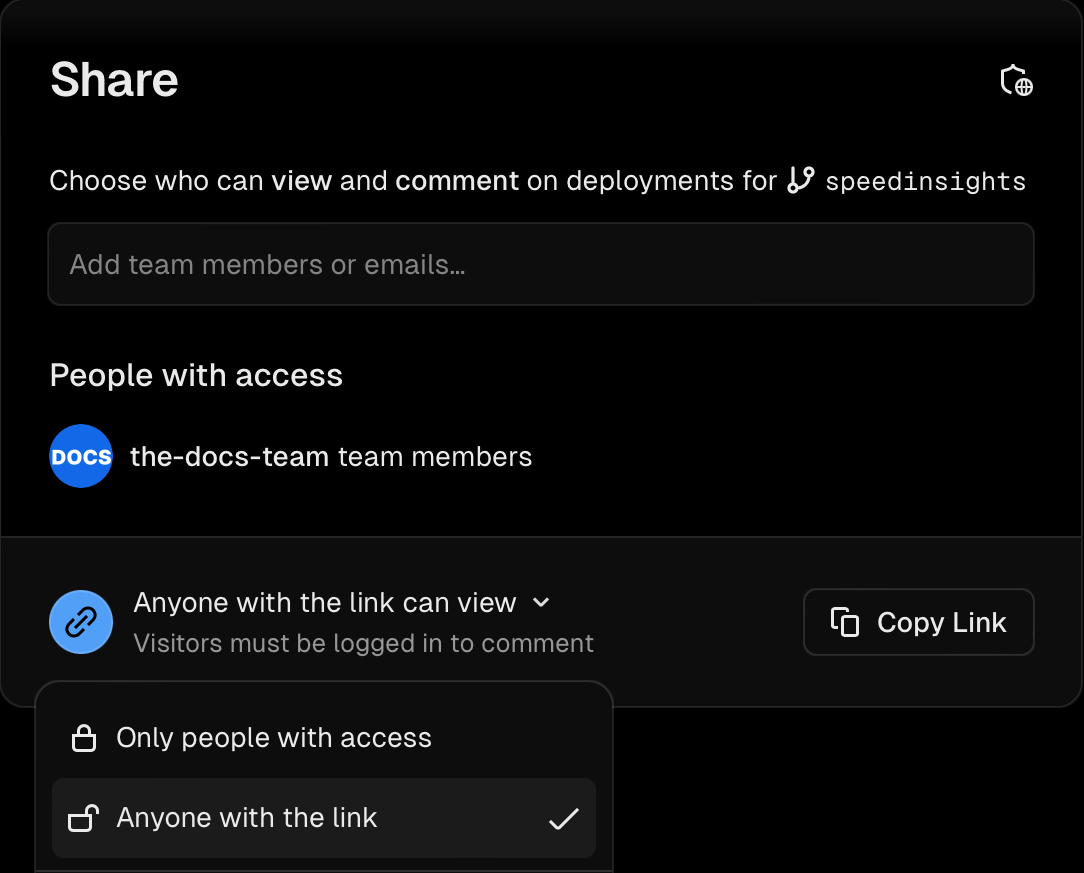
The Share settings modal. Revoking a Sharable Link
To revoke access for users, switch the dropdown option to Only people with access.
If you have also shared the deployment with individual users, you will need to remove them from the Share popover.
You can view and manage all the existing Shareable Links for your team in the following way
- From your dashboard go to the Settings tab
- Select Deployment Protection and then choose the Access tab
- Click the All Access button and select
Shareable Links
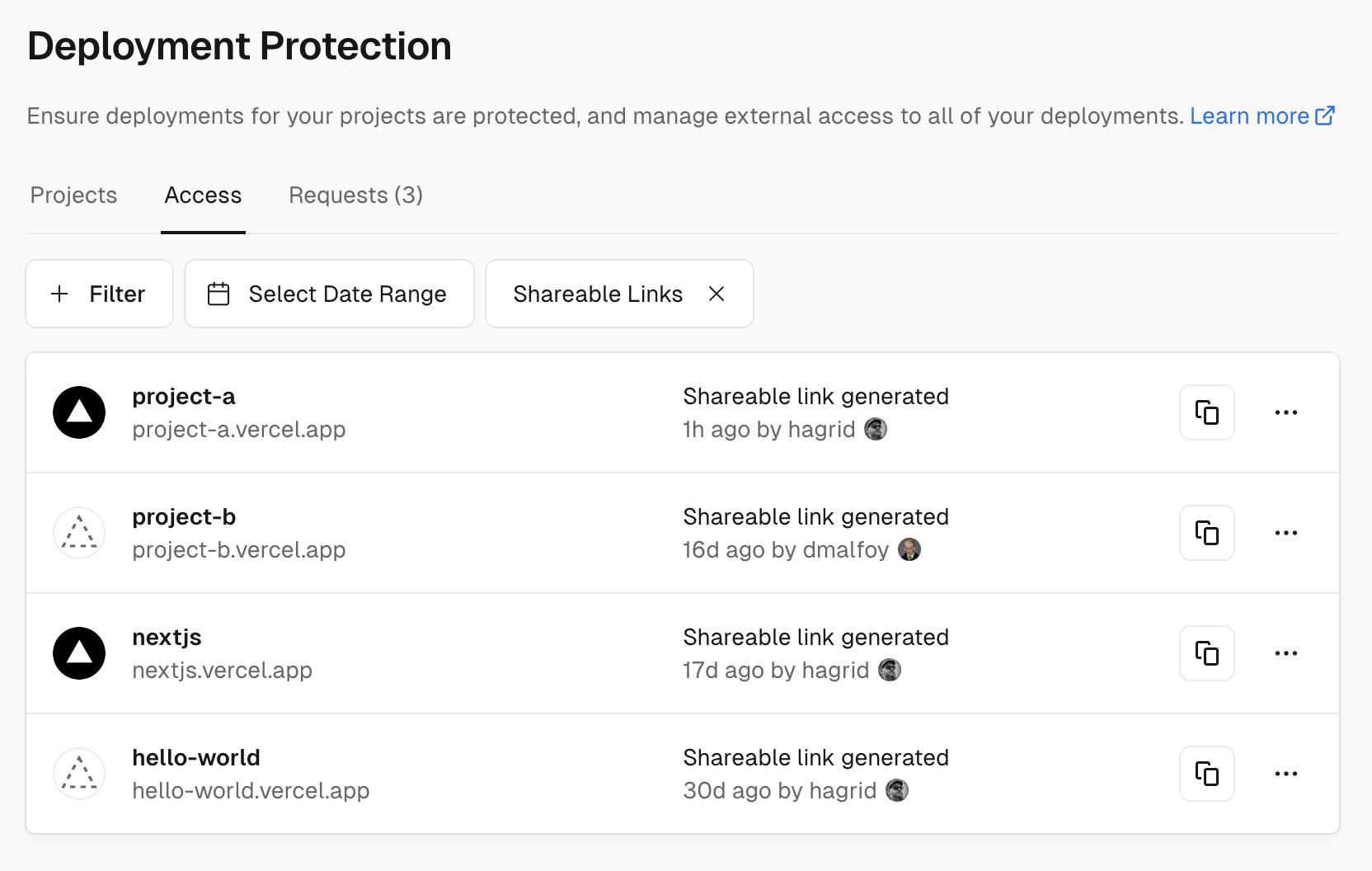
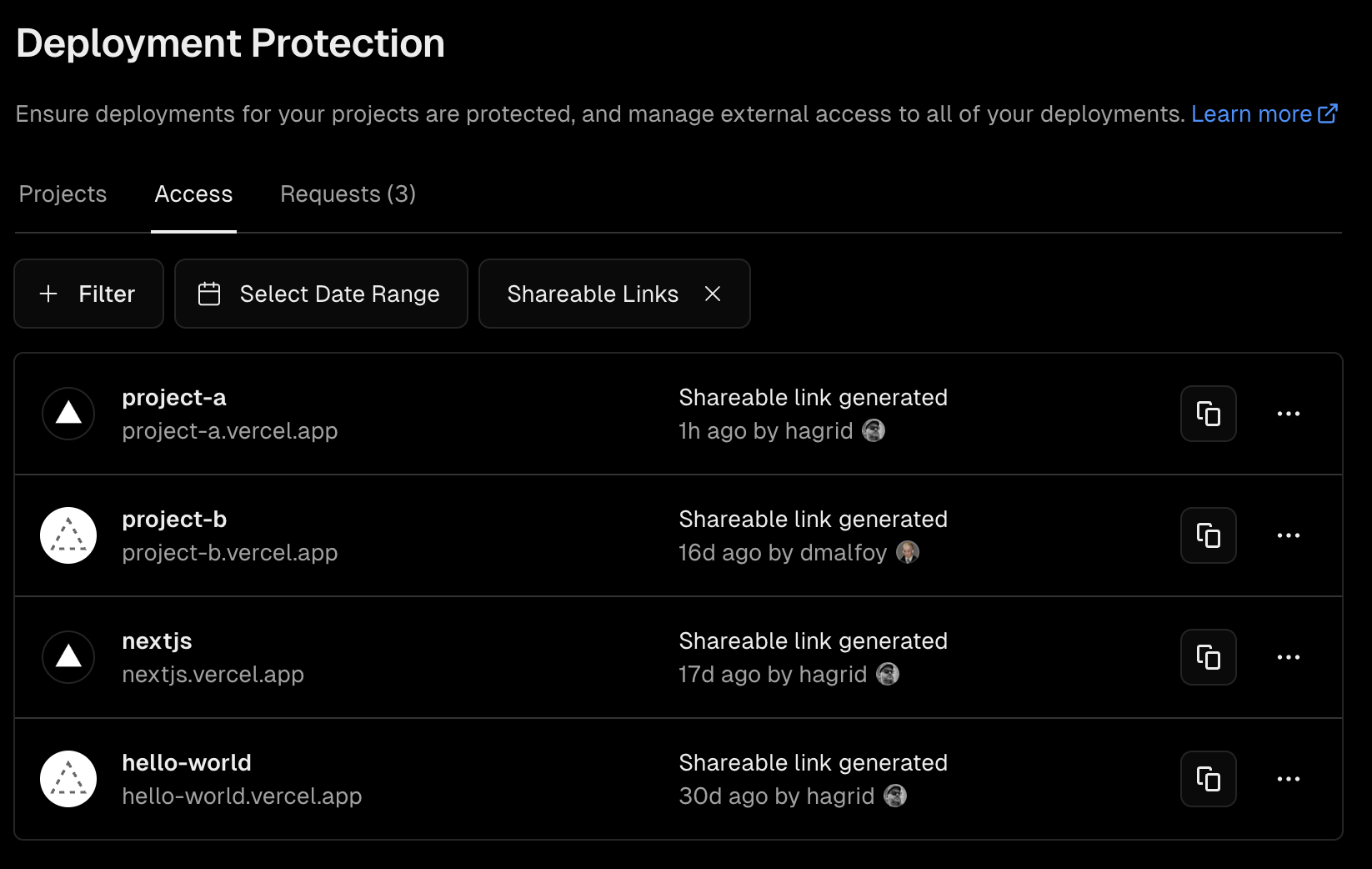
Was this helpful?